There are as many ways to process a photo as there are stars in the night sky. In order to share my favorite processing styles with all of you, I created presets based on my favorite photos over the last year. I now present to you Lonely Speck’s first Lightroom and Adobe Camera Raw preset pack: Film Speck One. It includes 102 original presets, and it’s free to download!
My post processing styles change often. I can approach the same photograph twice in the same day using the same methodology and still end up with two completely different processing results. Maybe my processing varies by my mood or maybe I just don’t like to try the same thing twice. Whatever the reason, I’ve learned that there is no wrong way to process a photograph. The variety of techniques and looks achieved through post processing is infinite.
To put this set together, I picked out my very favorite photos from 2014 and saved their processing styles as presets, tweaked each of them for more universal use and packaged them up to share with you.
About Film Speck One
Film Speck One is how I process my photos. It’s a set of presets for Lightroom (compatible with Lightroom 4 & 5) and Adobe Camera Raw that contains all the recipes I used in the last 10 months to process both my photography and astrophotography alike. Of the 102 presets available in this set, 84 of them are color and 18 of them are black and white. Each of them was used at least once by me in the last year and some much more frequently.
The presets vary a lot with a wide range of modern and retro looks. Some are more subdued and simple while others are harsh, vibrant and punchy. You’ll find presets for both natural color as well as cross-process-like color shifts. You may find some are good straight away and others might need some personal tweaks to meet your preferences. Either way, you’ll have 102 to choose from. I hope you enjoy them!
Examples from the Film Speck One Preset Collection for Lightroom and Adobe Camera Raw
All of the presets in Film Speck One are named after beautiful places, both terrestrial and interstellar. A lot of these presets were built for use on astrophotography, but most of them are made to work on your everyday photographs, too. Use them on portraits, landscapes, street, abstracts, or whatever.
Here are some examples of my favorite presets from the pack.
Hover over the images to see the unedited photo.
Acamar
Acamar is a lower contrast film that displays warm highlights and rich green and teal hues in the shadows. I love the effect it has on astrophotos and portraits alike.


Eridanus
Eridanus is a monochrome film with deep and lossy shadows with a hint of violet and heavy contrast.


Io
Io is a cool, contrasty film with cross-process hue shifts, punchy highlights and crushed blacks.


Miram
Miram is one of my personal favorite films that works great on high contrast landscapes and portraits. It exudes a vintage feel with its earthy crushed shadows and punchy contrast.


Shasta
Shasta is a cool yet vibrant and saturated film that pushes out subtle details in color, particularly in shadows and blacks.


Whitefall
Whitefall is a warm and contrasty film with subdued greens and warm bright yellows and oranges for an autumn feel.


Carina
Carina is a super high contrast monochrome film with subtle hints of blue shadows and frosty highlights.


There are 95 presets in addition to the ones shown here, each of them unique, for a total of 102 Lightroom and Adobe Camera Raw presets.
Download Film Speck One for Free
or… Pay What You Want
The Film Speck One preset collection for Lightroom and Adobe Camera Raw is available for free or as a pay-what-you-want download.
It’s completely free for anyone, but if you’d like to pitch in to support Lonely Speck and the creation of more tools like this, you can select whichever donation suits you below. They all bring you to the same download.
I hope you enjoy these presets!
Cheers,
–Ian
100% Satisfaction Guarantee.
If you’re not completely satisfied with the Revelion Pack, just contact us for a no-questions-asked refund.
Questions?
See our FAQ and Installation Instructions
We want to make this preset pack one of the best Adobe Lightroom tools available anywhere. If you’re having issues, or want to ask a question, please feel free to contact us.
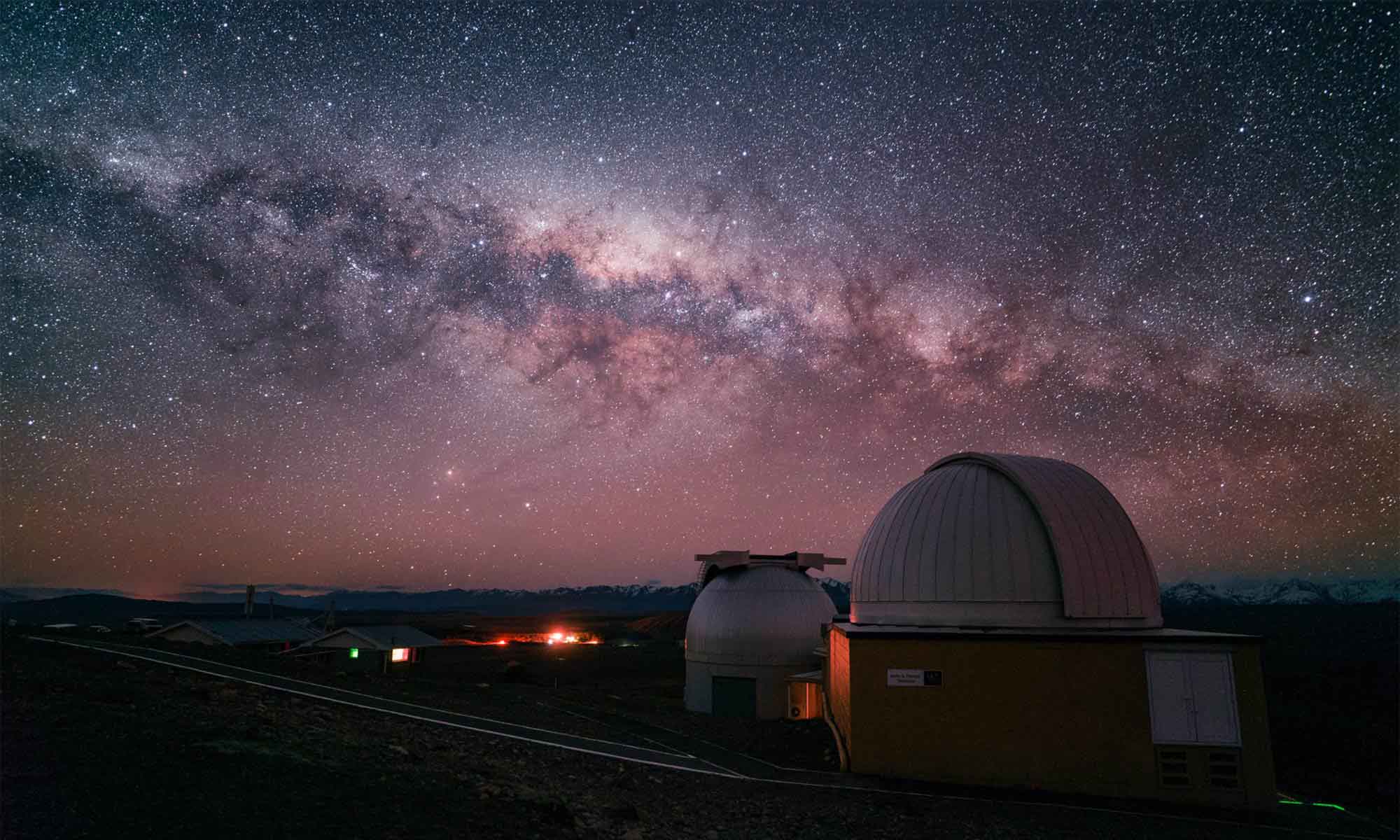


That worked. Thanks Ian!
Ian – its strange, but for some reason, the zip file that I downloaded does not have those two files. My download starts with Acamar preset and ends with the Zosma preset. I will try to download it again and see what happens. Thanks again.
JK
Just re-downloaded and those two files are still missing. Everything else worked perfect and has been loaded into Lightroom with out a problem.
Hmm. I think that’s still strange, I’ve checked and double checked the file on the server and it all looks good from here. I wonder if it has anything to do with the asterisks in the filename or something. Try grabbing this ZIP file with just the two presets: WhiteBalanceCheck-SaturationReset-Only.zip
Ian,
Thanks for the presets – they are great. Also sent a small donation. One question, I don’t see the white balance check or reset saturation presets in the download – am I missing something?
Thanks.
JK, thanks for the support! The “**White Balance Check” and “*Reset Saturation” presets are in the “Film Speck One – Color” folder. They each have asterisks in front of their names (as above). I double checked to make sure they are in the .zip file and it looks like everything is there. Maybe take another look? The asterisks in the names should move them to the top of the list in Lightroom if I am not mistaken.
Will these preset work in Photo Shop? Do you have any photoshop presets available?
Hey John, as of this time I only have the presets available for Lightroom but I’m working on a way to port them to Adobe Camera Raw for Photoshop. Not sure if I will find success but I’m going to give it a try. I’ll let you know when they’re available if I can find a way.
John, good news! I have updated Film Speck One to include support for Adobe Camera Raw for Photoshop. The new version is now available at the download link on this page. It includes all of the original 102 presets converted to the proper .xmp files for Adobe Camera Raw.
Hello Ian, I tried many of your presets on only one of my astrophotographs and they make the image look amazing! Its as if I took a dozen new images just by using different preset! Thank you for making this available!! I purchased mine and so should others.
Walter, I ‘m so glad you liked them! Thanks so much for the support, I hope to make more helpful tools like this for all of you as Lonely Speck grows. Cheers, Ian
Hi Ian – Love the site and these look great! I clicked 5 Bucks and Add To Cart and the page just reloads. I’m using Pale Moon 25 (same as Firefox).
Hmmm… cs1380, is your browser accepting cookies? This launch is the first time I’m using this cart system. Do any other browsers or options work for you? Maybe try the free option? If you are still having trouble, shoot me an email: [email protected]
If anyone else is having trouble getting the download to work, please let me know! Cheers,
Ian
This happened to me as well. Just click at the bottom of the page ‘View My Shopping Cart & Checkout’ and that’ll get you where you need to be.
Yes, we added the shopping cart link at the bottom of the page so that users with this issue can subsequently access the checkout. Thanks for helping find this problem.